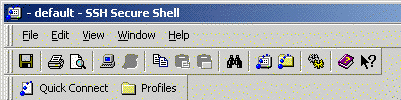
It is common for Unix users to wish to use remote UNIX systems while they are using a PC. For example the ISS central Unix service provides several high-powered applications which are only available on the time-shared services called Aidan and Finan. Or, a user may wish to connect to a private Unix system for which he/she is authorised, whilst away from the location of the system itself.
Unfortunately, Microsoft Windows is incompatible with Unix systems, and therefore remote Unix applications which require window management cannot be used directly from a PC. Hence the need for Exceed: Exceed is a PC program which supplies window management services for Unix applications. (Similar software is also available for Macintosh systems.)
X Windows (or 'X11') is the standard UNIX windows management protocol. It enables Unix programs to use windows in the same way as the better-known window management systems, Microsoft's Windows and Apple's Macintosh Operating Systems.
Exceed provides an X Windows service on the PC on which it is run.
[Note: users of Apple Mac OSX systems can use X11 directly in the operating system: See this page on the Apple site for more information. ]
As computer users, we are familiar with the client-server concept: the "client" computer uses a service provide by the "server". For example your mail program is a client of the ISS mail servers; or in file transfer, your FTP client program sends files to, or takes files from, a File Server computer.
With Exceed, the usual client-server relationship is reversed: because Exceed is providing X Windows services, the remote application is the client, and your local PC is the server. It 's important to remember this when using Exceed.
Security over remote connections is required in order to protect passwords, and to protect other transactions such as confidential data. Therefore, a secure channel of communication between local and remote computers must be set up before a connection is properly established.
This is done by using the "secure shell" facility known as SSH. SSH is a standard for secure communications which is used in Unix, on PCs and on Macintosh systems.
SSH needs to be configured before you can start to use Exceed.
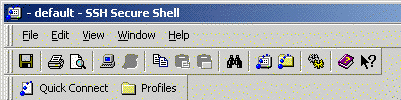
Hopefully, the procedures above need to be followed only once. However, if, later, you have difficulty in running remote applications, repeat these configuration procedures.
Now you are in a position to make connections to remote hosts.
Now run the Exceed program itself (Start, Programs, Communications and Internet, Exceed, Exceed). This starts up the X server on your PC and you should see Exceed in the Windows task bar.
Now run Secure Shell Client (from Start, Programs, Communications and Internet). Click on Quick Connect. Enter the host name of the system you want to connect to (eg, unix.ncl.ac.uk) and enter your Unix username, click on Connect. You should shortly be prompted for your Unix password.
When connecting to a remote host for the first time, you will be sent its "public key fingerprint" and invited to save it in a local database: you should only need to do this once.
You now have an SSH window in which you can execute normal UNIX commands on the chosen host. You can run Unix X11-windows-based applications, which should behave as on a normal Unix workstation.
At any time you may open additional X windows, possibly on other hosts, by clicking on Quick Connect.
To exit from a UNIX X-Windows session, click on the Disconnect icon in the SSH toolbar and then File, Exit to close the window.
If appropriate, close down the X server on your PC by right-clicking on the Exceed program in the Windows task bar and choosing Close.
The most common reason for X11 applications not working is that the X11 tunnelling has not been correctly setup. First check that the DISPLAY environment variable is set correctly.
At the Unix prompt on the remote host, enter:
echo $DISPLAY
The result should look like:
localhost:12.0
(note that the number after the colon may vary)
If not, check your SSH settings are as described in the Configuration section above.