You should read this first, then 'jump' to the appropriate software.
It is absolutely essential that you learn to use the File Manager to move, copy and delete your files.
It is the best and safest way to move files from your share of the hard disk (the F:\ drive on the University Network, the C:\ drive on standalone PCs) to a floppy disk, on the A:\ drive, or from floppy to the hard disk. You should ALWAYS do your work on the hard disk.
Remember you can 'jump' to the Program Manager by using the ALT-TAB key.
Open the File Manager by clicking on its icon, which looks like
this: ![]()
Once open, you will see something like this:
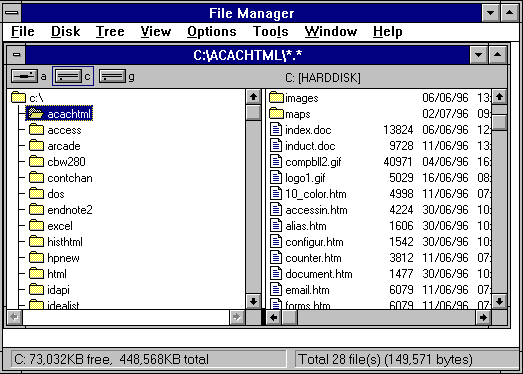
The above representation of a typical File Manager shows the following. It tells you that File Manager is currently looking at the C:\ACACHTML sub-directory in the Title Bar below the Menu Bar. Below this title bar are three letters, a: c: g:. Each one represents a drive on the computer. The a: is the floppy disk drive. The c: is the main hard drive. g: is another drive. On the University PC clusters you will normally use the f: drive.
The c: drive has a box around it, telling you that File Manager is looking at the c: drive.
Below that you have a pictorial representation of the information on the computer. All information, programs, documents etc are kept in files. These files are stored in directories. The main directory is call the root directory, and is show as the c:\. From the main root directory are kept the subdirectories, which branch off like a series of trees. You explore the contents by clicking once on the directory you are interested in.
The contents of the current directory (highlighted blue), are displayed in the box on the right.
In our representation it shows two sub directories, images and maps within the subdirectory acachtml. The diagram also shows each file contained in that sub-directory. The first is index.doc last updated on 6/6/1996 and it is 13824 bytes in size. Note that there are three different types of file, each having different file-extensions.
Each type of file consists of three letter file name extensions which usually give some clue as to what it is. So files with the extension .DOC are usually document files, read by a word processor. .GIF files are pictures, Graphics Information Files, and can only be read by a graphics package. .HTM files are Hypertext Mark-up Files and are text documents which are read by Web Browsers.
You can read vertically and horizontally by clicking on the scroll bars to the right and underneath each window.
The last horizontal bar tells you that the c: drive contains 73,032 KB of space and that the total size of the drive is 448,568 Kilobytes and that The acachtml directory also contains 28 files totalling in size 149,571 bytes.
The File Manager tells you what is on your computer and also enables you to move, delete and copy files. If you want to discover what is on a floppy disk all you have to do is click once on that a: drive symbol.
HOW TO MOVE FILES WITH FILE MANAGER
In order to move files you simply 'drag and drop' the file. This means that you move your cursor over the file you want to move, press down the left hand mouse button, then keeping your finger pressed down, 'drag' the file to another location. Then release your finger, this will copy the file to another drive or move it within a drive. By default File Manager will move a file within drives, and copy it between drives.
The commonest operation is to move files between the floppy disk drive, and the hard drive.
Here is an image (with an added arrow) of what you would see if you wanted to move the file index.htm to the a: floppy disk drive.
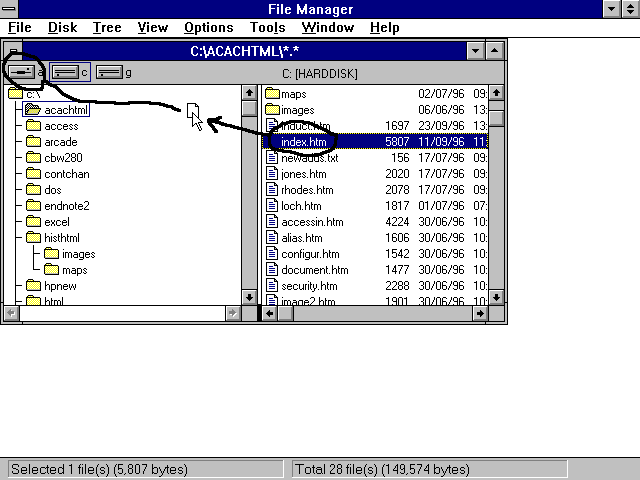
HOW TO DELETE FILES WITH FILE MANAGER
Simply highlight the file you want to delete and click on the File Menu. This will give you the option of delete, which you choose.
Practice Session
Please practice this exercise. Jump to the File Manager and practise moving and deleting a few files.